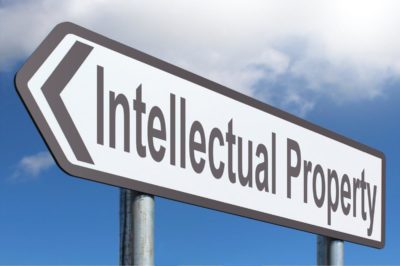The new phones (smartphones) are released on the market with an impressive frequency and many don’t miss out on the new models, replacing the old mobile phones from time to time. It must also be said that there are some people whose work forces them to switch regularly from one phone to another. They might need a help to do iPhone to Android transfer. But in the event of a phone change, a question arises: how to transfer data from the old to the new mobile phone? Or how to transfer Android to iPhone?
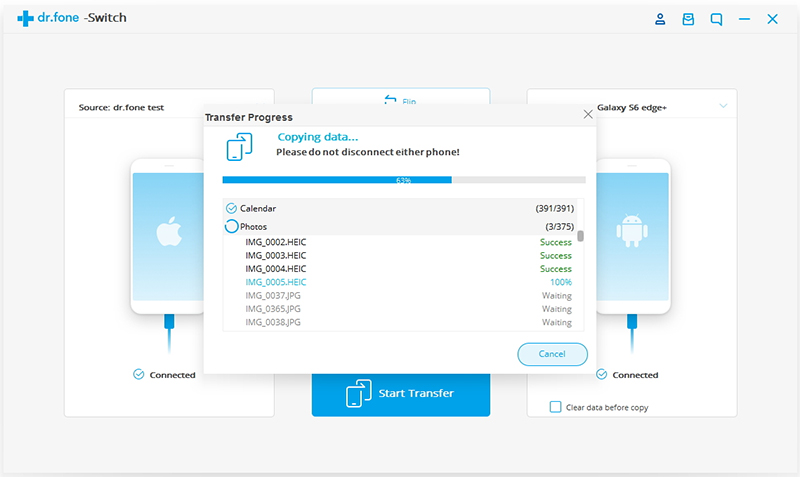
If you have purchased for example the latest version of the Samsung Galaxy series you will realize that it takes several hours of work to manually transfer photos, videos, messages, contacts and other data from the old device to the new one. But here we want to report a new program that can transfer data automatically from one phone to another. The name is dr.fone – Switch and it is more precisely a module of the dr.fone suite, a program that became popular for its ability to recover data deleted from various smartphones. This tool is available for both Windows and Mac and supports data transfer between phones even with different operating systems (iOS, Android, Windows Phone, etc.)
How to Transfer Data after Phone Change with dr.fone – Switch
Download and install the program on your computer in demo version (for Windows or MacOS). The use of the program is really trivial. To access the “Switch” function, click on the “Switch” box which will activate the function that can copy data from one phone to another.
Connect source and target phone
Connect both phones to your computer via USB and, once recognized by dr.fone, you can select and transfer different types of data (photos, messages, videos, calendar, calls, music, etc.). Data can be copied without overwriting or deleting existing files on your new smartphone. It is this simplicity that makes this program unique and very interesting even for the less experienced.
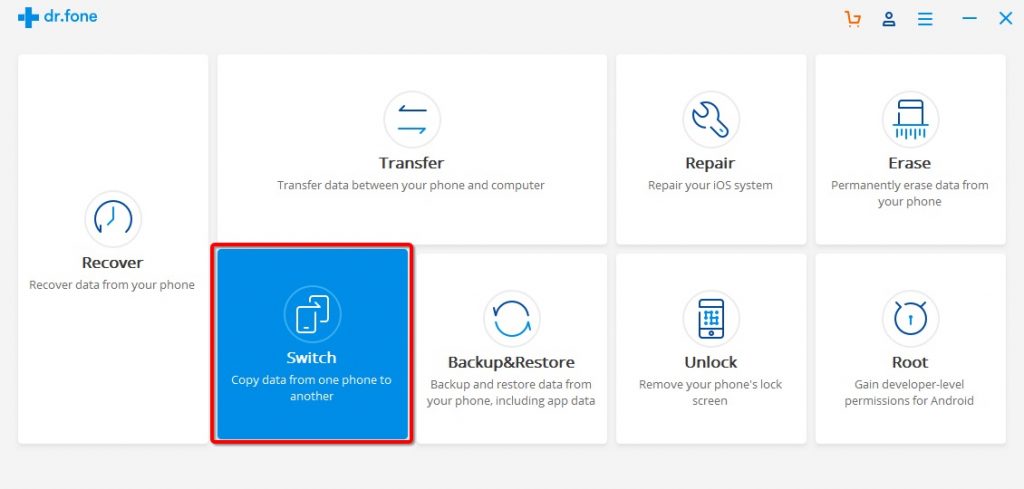
In order for each phone to be correctly detected by the program, it is necessary to carefully follow the indications that appear on the screen. For example, in the case of Android phones, you will first need to enable USB debugging mode (from the phone settings) on it.
Anyone who has changed phones and transferred data manually will know how boring it is. If iOS users have the app called Move to iOS to help them in this process, Android users who are switching to an iPhone do not have many solutions available. That’s why the universality of dr.fone – Switch can be really useful and convenient.
There is a button at the top of the “Flip” interface that allows you to change the source and destination devices, if you have inverted them. It is good to check the source and destination device otherwise you risk transferring the wrong data to the wrong device. The big “Start Copy” button at the bottom is the only thing you will need to press once you have selected the files to copy. What appears after is a progress screen that gives you a detailed view of the data that is transferred in real time. In a few minutes your new phone will be ready and complete with all your contacts, call log, messages, photos and more.
It’s really a great feeling to see your new phone turn into a device that already seems to have the memory of a phone used for years. You will feel more at ease and will no longer be traumatized in switching to a new phone or risking losing valuable personal data.
With dr.fone you will then have the possibility to activate many other interesting functions such as Backup & Restore (thanks to which you can transfer chat Whatsapp between Android and iPhone), Data recovery (if you have deleted important files), Transfer (to import and export data between phone and computer), and so on.